Measurement has a key role in every project. It allows you to measure your KPI’s and user behavior. Doing an adhoc analysis on the later can be hard. Sometimes you don’t track every interaction a user has on your website. With most packages, if you didn’t implement any tracking, your out of options. There is no data.
Luckily, there’s a solution for this, and it’s called Heap Analytics.
Instant, Retroactive Analytics###
After you place the Heap tag on your website, it captures every user action on your website (they also have support for iOS apps). Based on the data logs, you can run retroactive analysis. So consider this: you find out that people drop off on your product selection page, but you only have standard pageviews enabled in your analytics tool. Normally, our analysis stops here. But with heap, you can select any item on that page, set is an event, and all the events that happened since you’ve placed the Heap tag are available in your analysis.
The event visualizer###
The easiest way to add Heap events is with the event visualizer. If you’re logged in to Heap, all you have to do is add ?heap-event-visualizer=on to your URL and your good to go.

a sample event on generateiban.com
As you can see on the image above, you can click any element on the site, and set it as an event. When you hit ‘Define Event’, Heap adds it to the interface. While using the event visualizer, you have the option to switch between Definition mode, to set events, and Normal mode, to browse the website. They also have an API that allows you to add extra data to the Heap data set, for exmaple: set user id’s and send e-commerce data to Heap.
The event visualizer###
When you log into Heap Analytics, you have the following reports available:
- Events: this lists your custom events (set up with the event visualizer) and suggested events, based on URLs and frequent clicks. You edit both of them by name, make combinations, and add filters based on country, query parameters (like utm_source) and other meta data.

- Segment: the place to set up and manage your segments. A Heap segment is a group of users that has completed a task or a set of tasks. For example: landed on the website from an newsletter and visited the basket page. Optionally, you can add a time dimension in the mix that filters the segment to actions that happened within a day, week or month.

- Funnels: in my opinion, this is where Heap really shines. You can set up a funnel report based on your own events and you can add segments to your liking. A retroactive funnel report that supports segments, awesome don’t you think?

- Retention: this report allows you to generate a retention table based a first event and a second event (the retention moment). A nice feature is the option to in- or exclude retention events that had the first event before the selected date range.

- Lists: generates a list of users and shows how many events they’ve had. A click on a user plots the events on a timeline.

Use it for free, sort of###
You can start using Heap for free, if you have less than 5.000 visits a month. After that, pricing starts at $99 per month (more info over here). If you’re willing to promote the tool, you can add an image link to Heap on your page an up your monthly allowed visits to 25.000, for free. A nice option.
A click analysis dream come true###
In the end, Heap is great tool to do adhoc analysis. You install the tag, and don’t have to worry about special event tags that should fire onclick. You just trust Heap, and get the data when you need it. This makes it a great tool for young startups that want quick insights without a big analytics implementation and a great way for conversion specialists that need to find out where you’re users are dropping out.

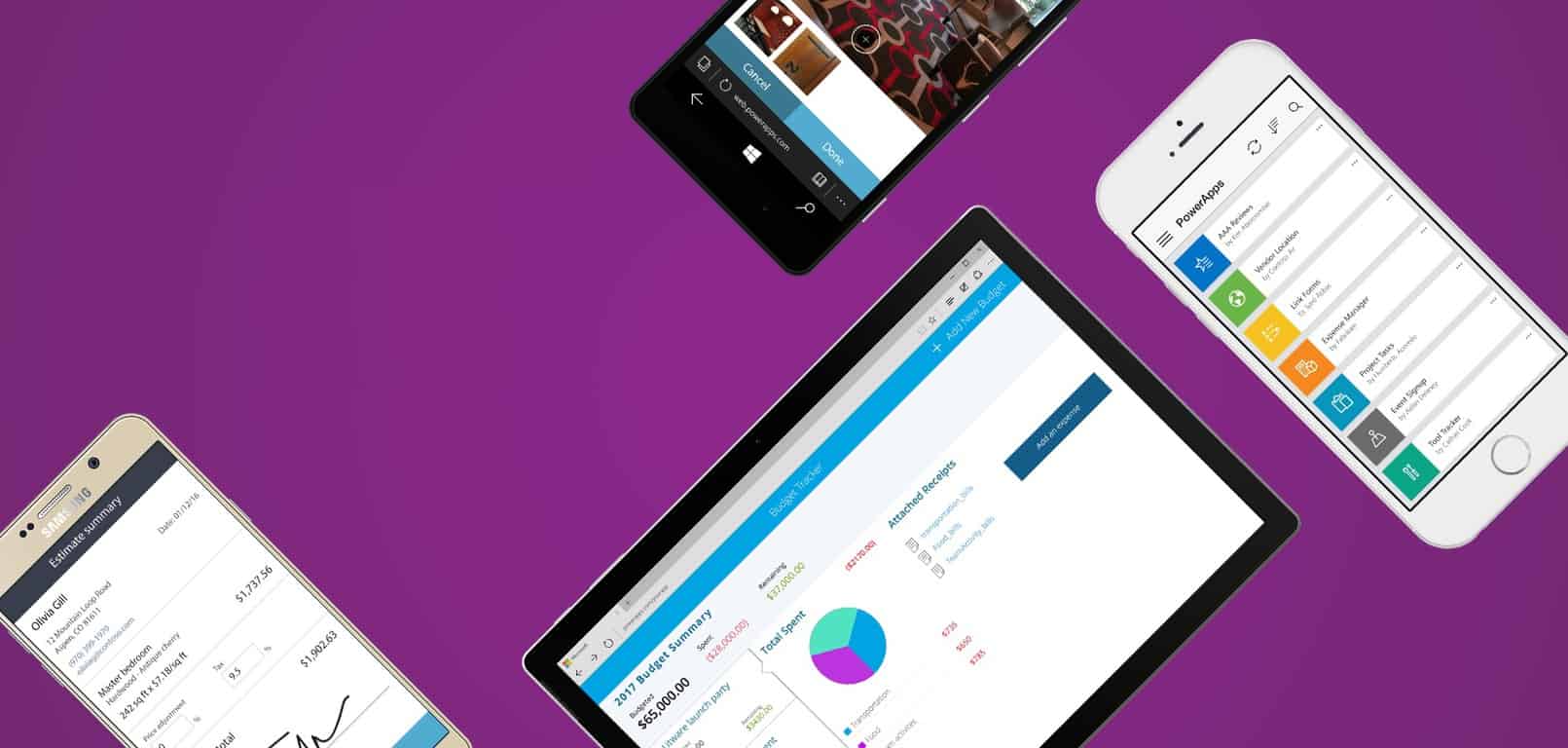


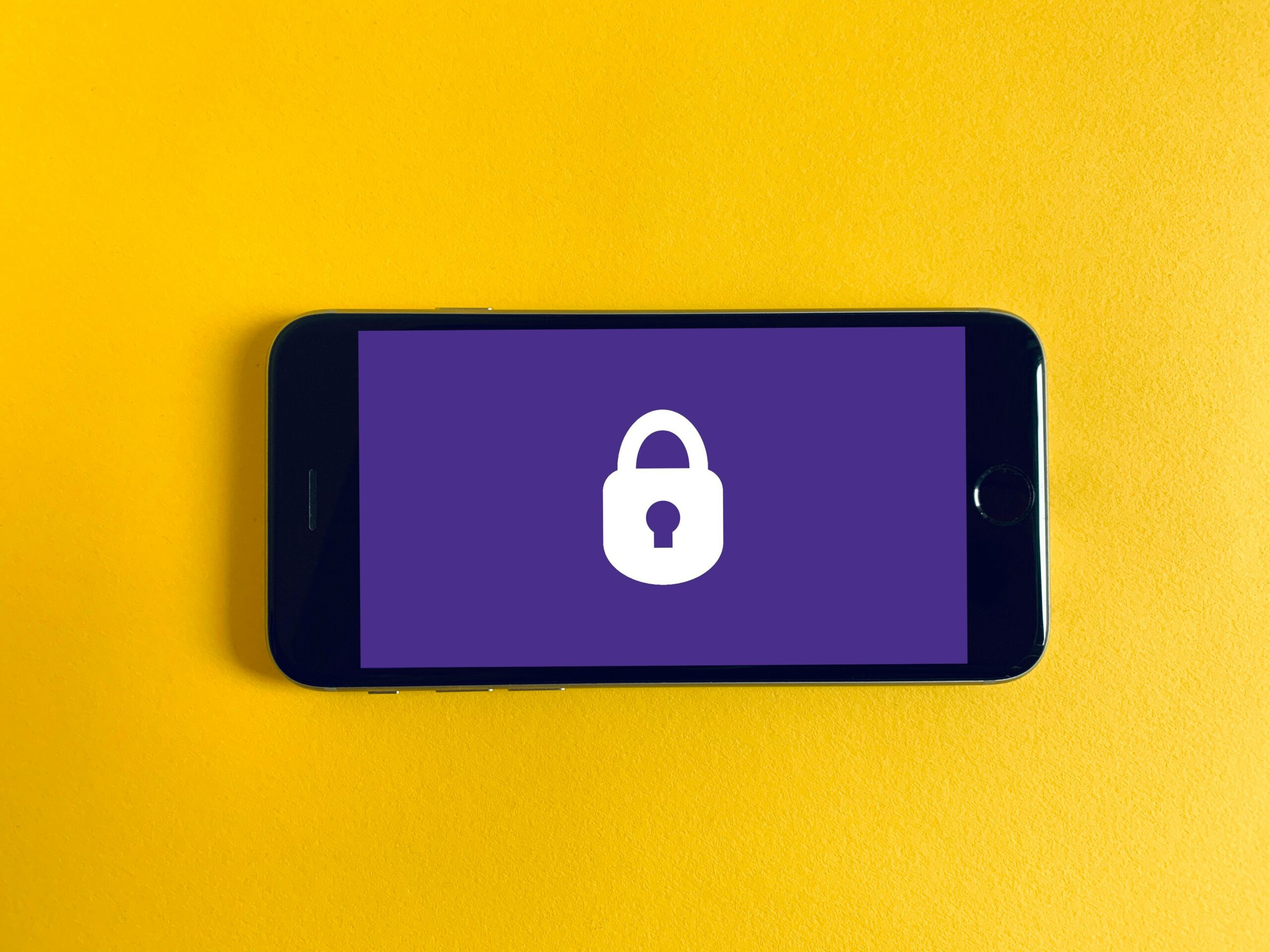
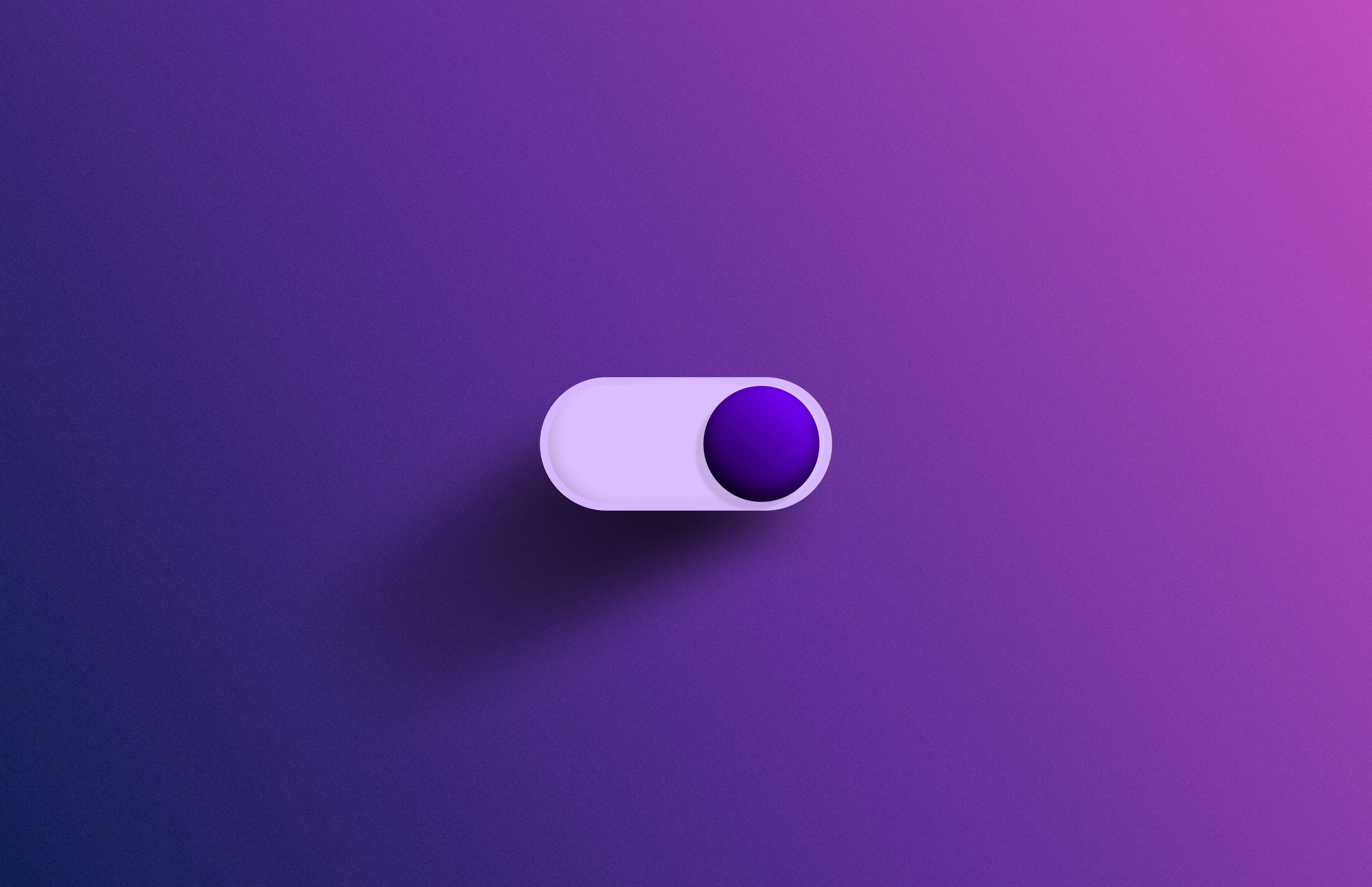

Leave a Reply
You must be logged in to post a comment.