We use the awesome Disqus platform to enable comments on the posts on The Marketing Technologist. The only downside is that – because I’ve created the Disqus account with my email address – the only one getting notifications when someone writes a comment on an article, is me. Until recently, I forwarded the emails to the author of the post in question. We can do better, right? At The Marketing Technologist, bloggers use Slack to communicate with each other, so it would make total sense if we could get notifications of new comments into Slack.
Slack has a lot of great add-ons, but a Disqus integration add-on is not one of them. Although Disqus is planning on creating one in the future, we had to find another way.
When Googling for ‘slack Disqus integration’, you’ll be guided to the great Slack Disqus integration at Zapier. Zapier is a service that connects tons of apps and automates workflows. Although this solution works fine, from a security point-of-view, I still find it a bit frightening to just give a third party application like Zapier access (although it’s very limited) to our corporate Slack account. When it would concern a personal Slack channel, I would not mind using Zapier.
I’ve also found a simple application by a guy called Jonathan Wiesel that monitors a Disqus forum and sends a notification to a Slack channel when a new comment is made in said forum. You still need to install this web app on a web server. Although I appreciate his pragmatic effort, it doesn’t feel right to set up a new web app just to get notifications into Slack.
The Pragmatic approach: forward emails to Slack
There’s a very easy way to get Disqus notifications into Slack: just have the emails that Disqus sends by default forwarded to Slack.
1. Set up the Email App in Slack
With the Email app, you can skip your inbox and receive emails directly in Slack. When you set up an email app, you’ll get a special email address that delivers to Slack. To configure the Email app, go to Email app in Slack, and click the Add Email Integration button. Next, you can select an existing channel or DM where the email will be posted, or you can create a new channel.

After you’ve added the email integration, you can change some additional settings and preview the message that will be send to your channel or DM. You’ll also see the email address that was created especially for this specific integration.

This is the email address we will forward the Disqus emails to.
2. Forward Disqus emails to the Slack email address
Next, we have to forward the Disqus emails to our freshly created Slack email address. I’ll show you how this works in Outlook, but you can easily apply this idea to other email clients like Gmail as well.
When you receive a comment notification from Slack, it is sent from notifications@disqus.net and the subject line looks something like this: Re: Comment on How to start a WhatsApp conversation directly from the web. To forward these emails to the Slack address, you can create an email rule for this. In Outlook, you can do this by clicking Tools > Rules and then click the + icon. Alternatively, you can right-click an existing email from Disqus and choose Rules > Create rule.

After you’ve clicked ‘OK’, all new Disqus comment notifications will appear in Slack!
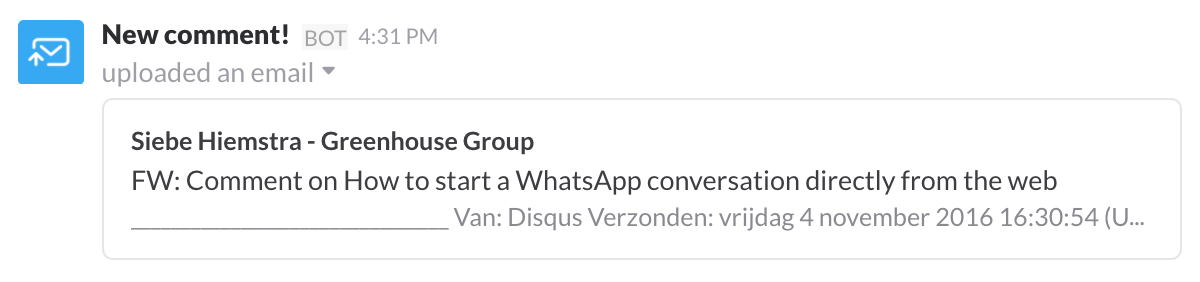
We’ve been using this approach for other services that do not (yet) have a Slack integration. Of course, as soon as Disqus will have a Slack app that provides proper integration, we’ll drop this pragmatic approach. But until then, it just works :).

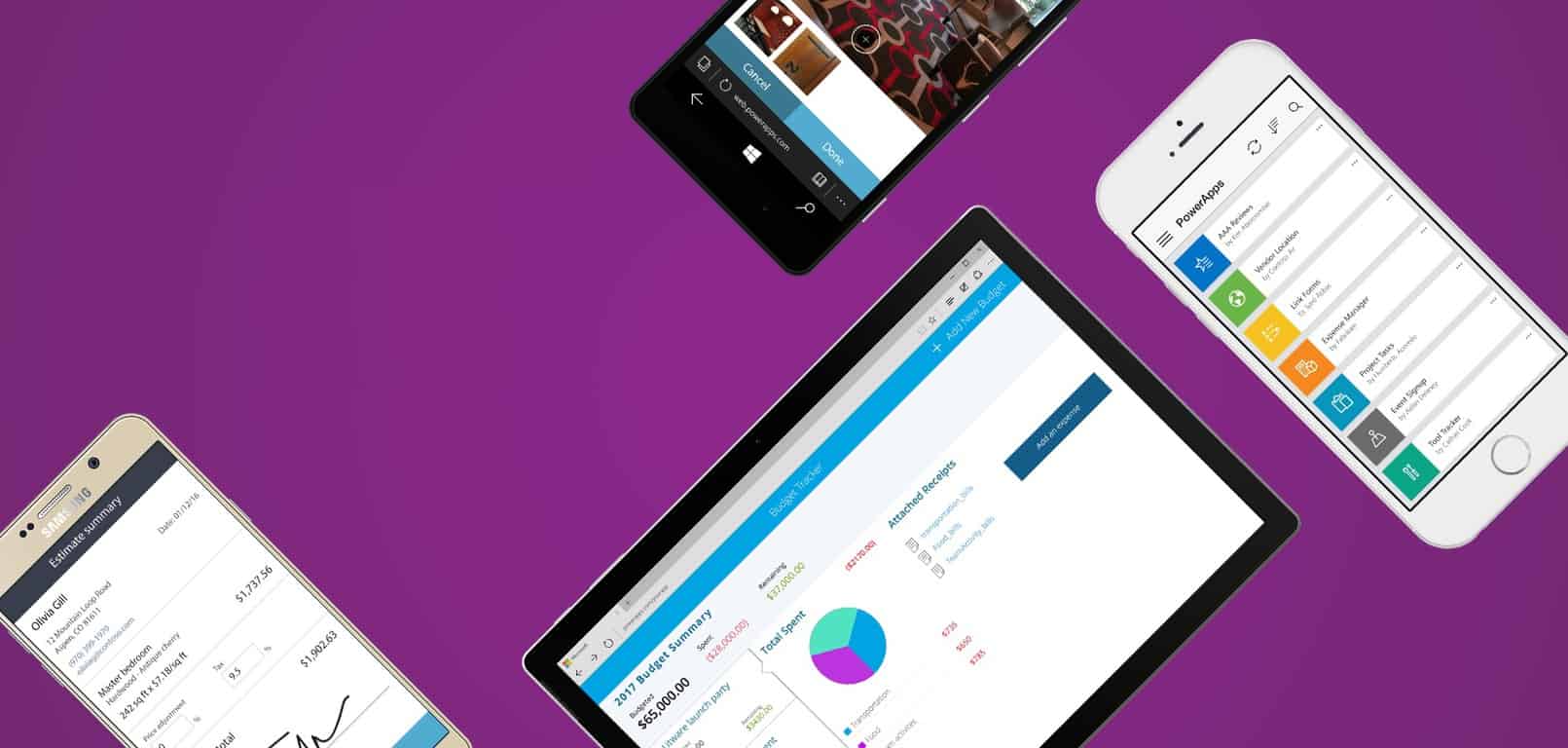


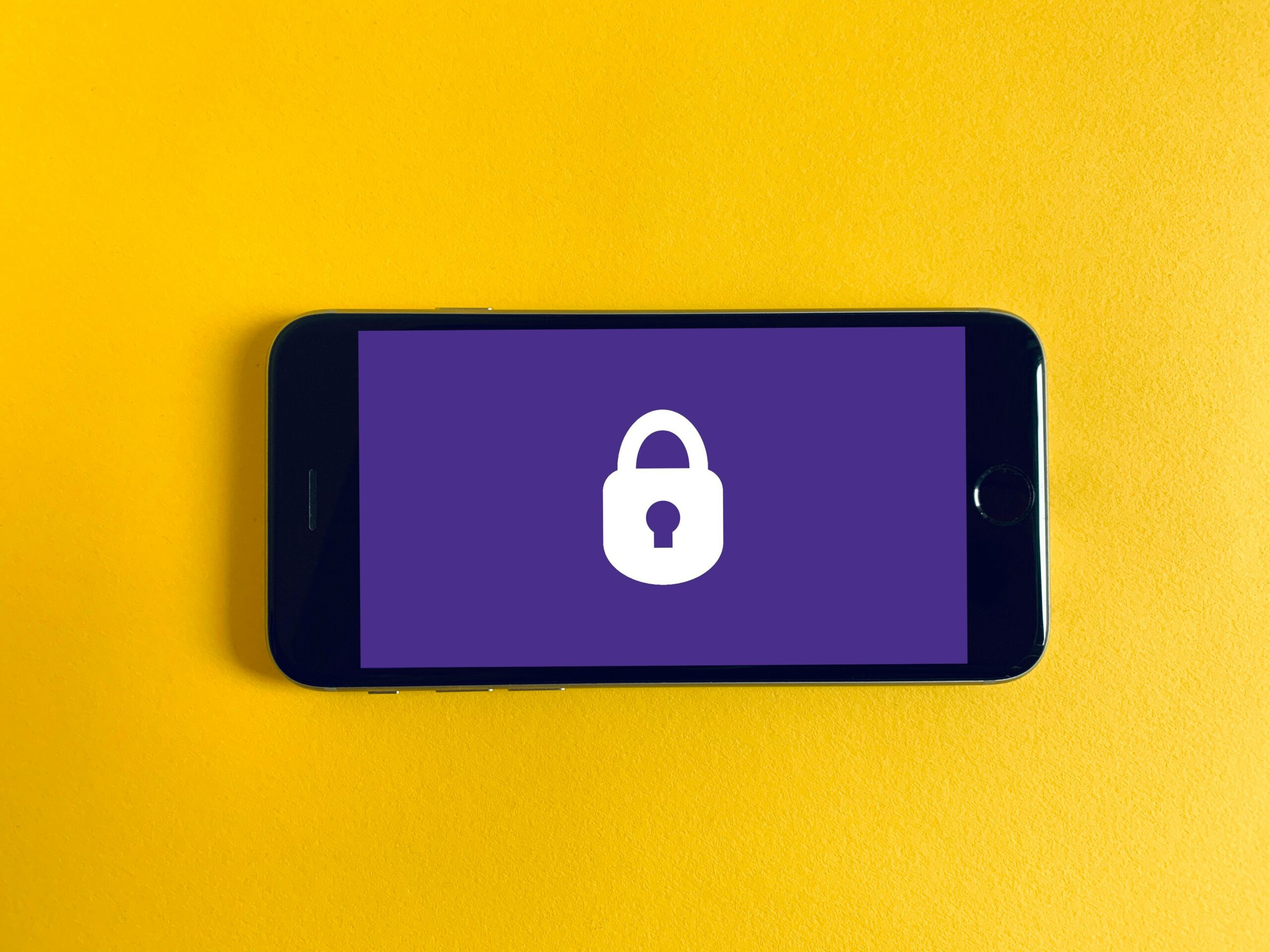
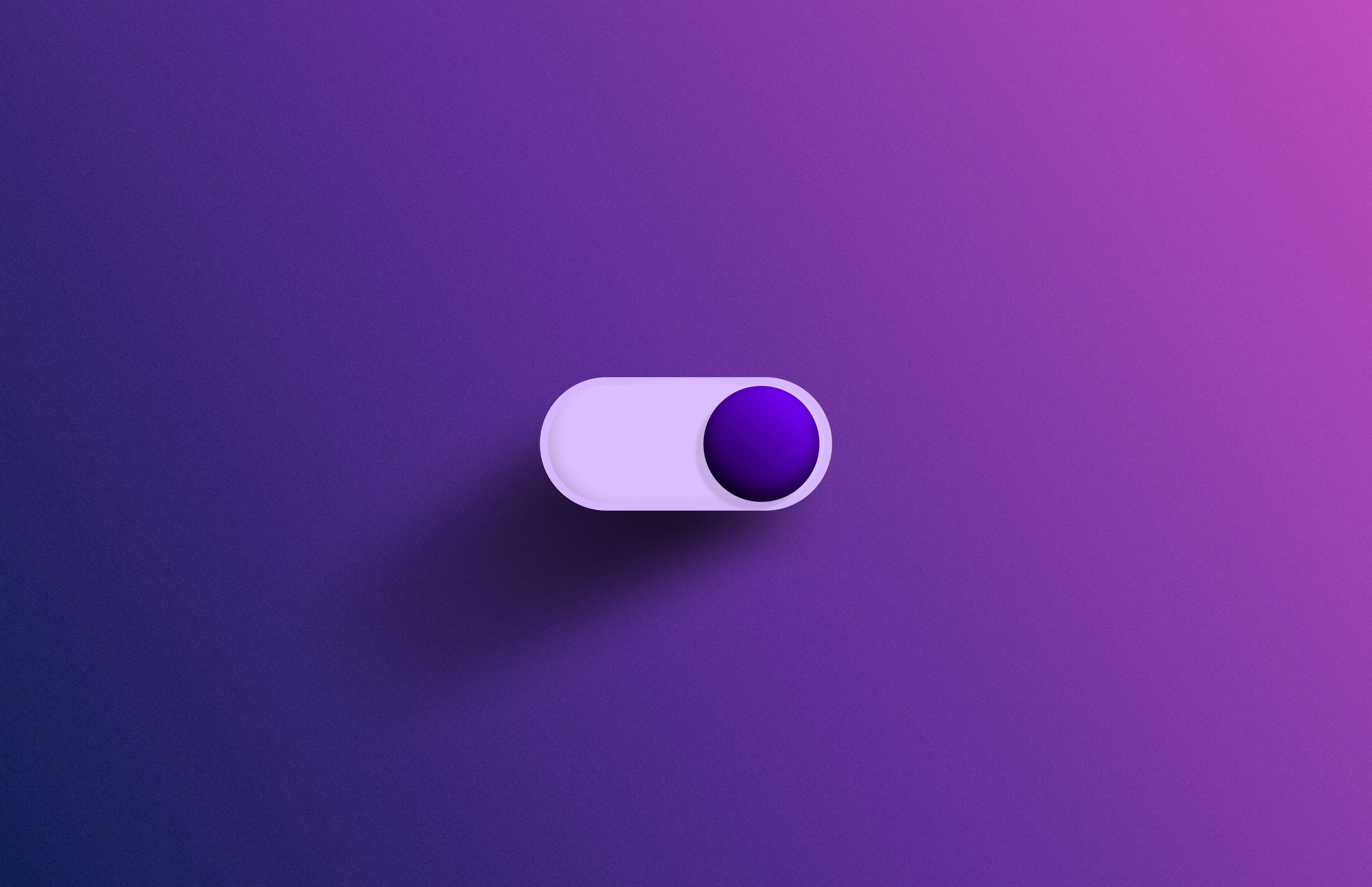

Leave a Reply
You must be logged in to post a comment.